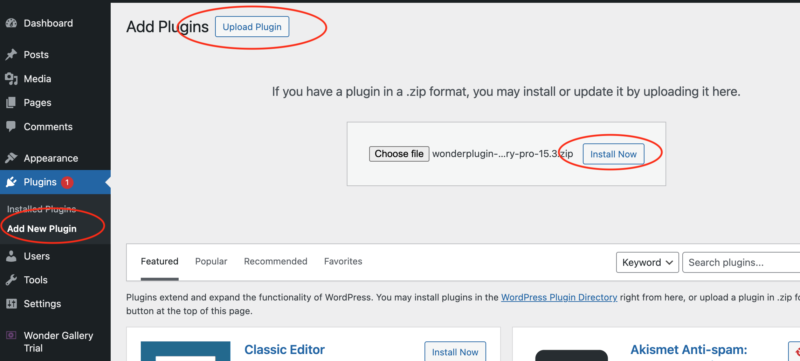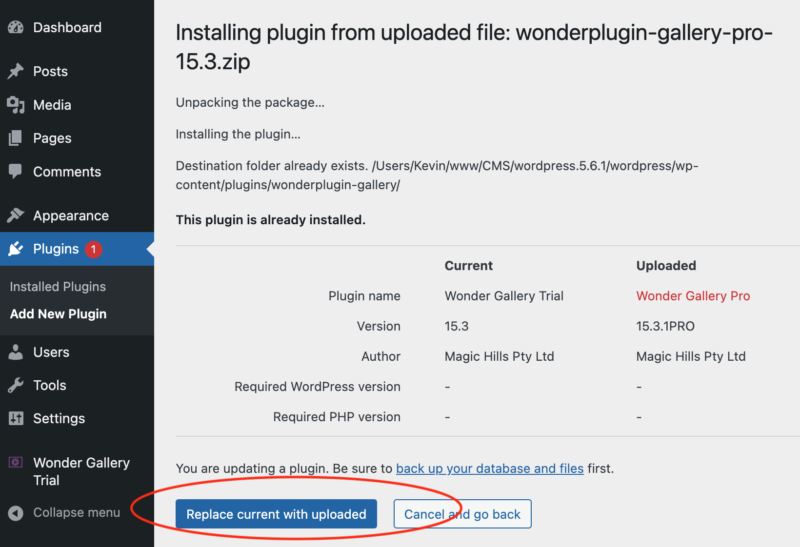After purchasing the Pro version, a membership account will automatically be created for you, and your login information will be sent to your email address within minutes. Upon receiving the login details, please log in to the Membership Area and download the Pro version.
To upgrade to the Pro version, in your WordPress backend, navigate to the left menu Plugins -> Add New Plugin, click the Upload Plugin button, select the downloaded plugin .zip file, and click the Install Now button.
On the following page, click the 'Replace current with upload' button and wait for WordPress to complete the installation. The plugin will be upgraded to the Pro version once the installation has finished.
If you encounter any problems while upgrading the plugin, you can download the Pro version and then manually upgrade the plugin by following this tutorial: How to manually upgrade the plugin without losing existing work.