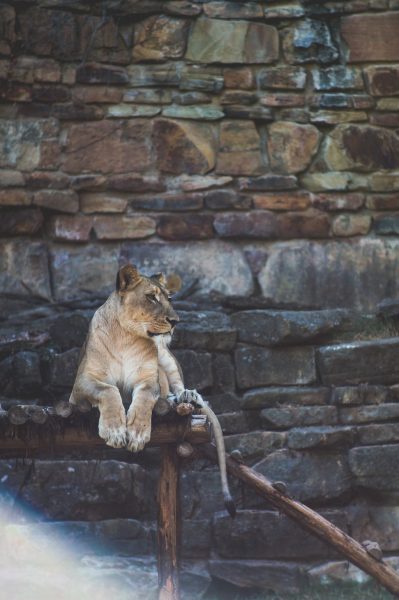Product:
Tutorial:
Using the Wonder Grid Gallery plugin, it's easy to create a WordPress grid gallery for images and videos. When clicking on an image in the grid gallery, a lightbox gallery pops up, displaying all the images and videos in the gallery.
In some cases, you may not want to display an image in the grid but still want it to appear in the lightbox popup gallery. This tutorial will guide you on how to do it.
To hide an image in the grid gallery while still displaying it in the lightbox gallery, navigate to Step 4 in the plugin, under the Options tab. In Advanced Options, add the following code to the Custom CSS input box:
#wonderplugingridgallery-GRIDGALLERYID .wonderplugin-gridgallery-item-2 { |
display: none !important; |
} |
The image order starts at 0, so the number "2" in the code .wonderplugin-gridgallery-item-2 hides the third image in the gallery. Be sure to change this number if you want to hide a different image in the gallery.
An online demo is shown below. The zebra image is hidden in the grid but appears as the third image in the lightbox popup gallery.