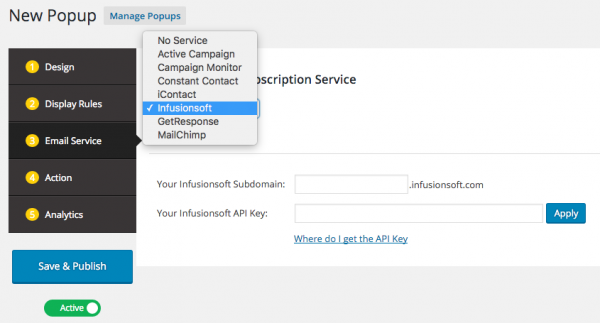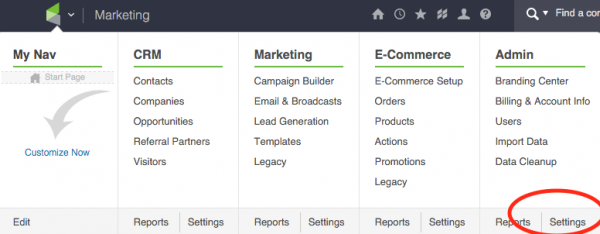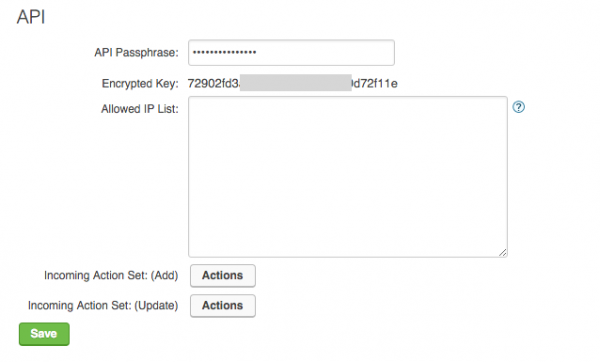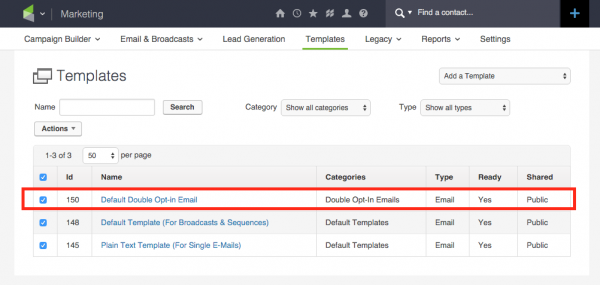How to create WordPress email subscription popups for Infusionsoft
This tutorial will guide you how to connect to your Infusionsoft account and create a WordPress email subscription popup or an email sign-up form with WordPress Popup Plugin.
Step 1: Select Infusionsoft from the Email Subscription Service List
In WonderPlugin Popup plugin, create a new popup or edit an existing popup, click Email Service on the left navigation menu, then select Infusionsoft from the Email Subscription List.
Step 2: Find your Infusionsoft subdomain and create your Infusionsoft API key
Log into your Infusionsoft account, find your Infusionsoft subdomain in the web browser address bar.
To create your Infusionsoft API key, go to Admin > Settings in the top main navigation menu.
Click Application on the left menu, then scroll down to the API section. Enter a password to the text box API Passphrase. The API passphrase will be used to generate your unique API key. Be sure to remember your passphrase if you ever need to generate your API key again.
After you enter a passphrase, click on the Save button to generate the API key.
Copy the API key and paste it to the plugin.
After you have entered your Infusionsoft subdomain and your API key, click the button Apply, then select a tag that you can apply to the subscribers.
Send email to subscribers
After the visitor has subscribed to your mailing list, you can choose to send him/her an email from the template. For example, you can send your subscribers some special discount or you can send the double opt-in email template and ask to confirm the subscription.
To find the email template ID, in the top main navigation menu, go to Marketing -> Templates.