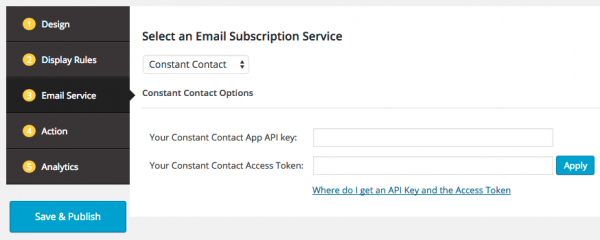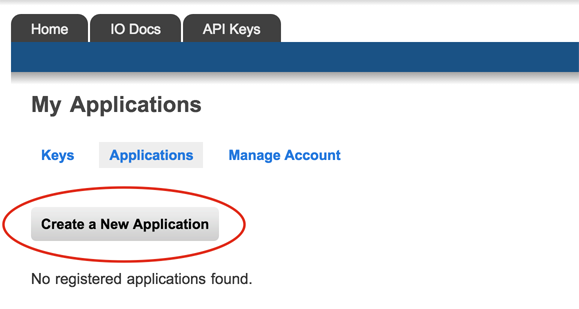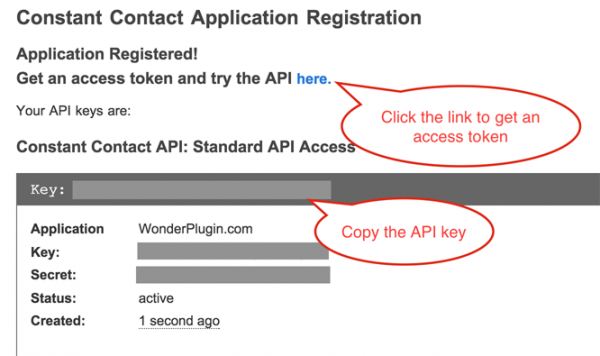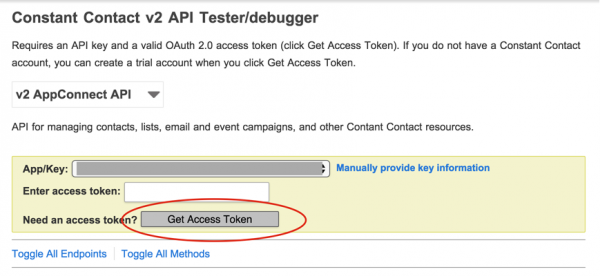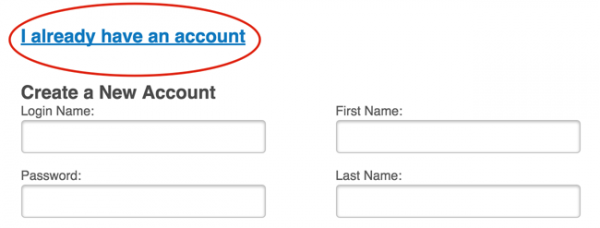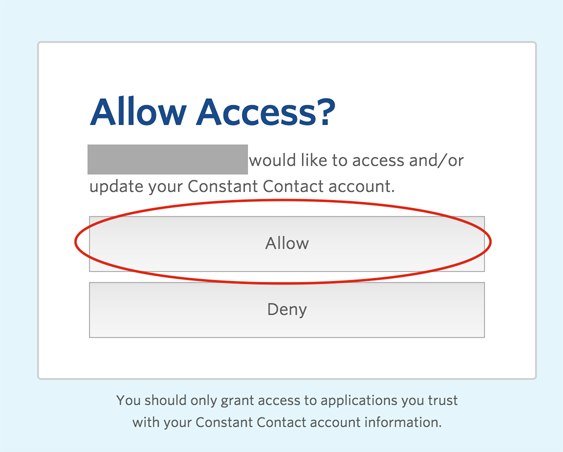How to create WordPress email subscription popups for Constant Contact
This tutorial will guide you how to connect to your Constant Contact account and create a WordPress email subscription popup or an email sign-up form with WordPress Popup Plugin.
To connect to Constant Contact, you need to signup for a Constant Contact Developer account, register an application for your website, get an API key and an access token.
For detailed information, please refer to the Constant Contact help document: https://developer.constantcontact.com/api-keys.html
The steps are also explained in the following tutorial:
Step 1: Select Constant Contact from the Email Subscription Service List
In WonderPlugin Popup plugin, create a new popup or edit an existing popup, click Email Service on the left navigation menu, then select Constant Contact from the Email Subscription List.
Step 2: Signup for a Constant Contact Developer account
Visit the link https://constantcontact.mashery.com/member/register, signup for a Constant Contact Developer account and confirm your email address.
Step 3: Register an Application for your Website
Click the Create a New Application button, enter the information of your website and create an application.
Step 4: Get the API key
After your application is created, copy the API key and enter it to the WonderPlugin Popup plugin.
Step 5: Get an Access Token
Click the link Get an access token and try the API, in the following page, click the button Get Access Token.
After you click the Get Access Token button, you are taken to a Constant Contact account sign up page. Create a new account or if you have an existing Constant Contact account (not your developer account), sign in.
Click Allow to grant access and generate an access token. Copy the access token and enter it to WonderPlugin Popup.
Step 6: Select a Contacts List
In WonderPlugin Popup, after you have entered the API key and the access token, click the Apply button. After the options are saved, select a value from the Contacts list.