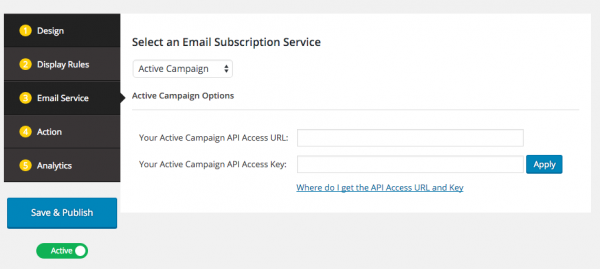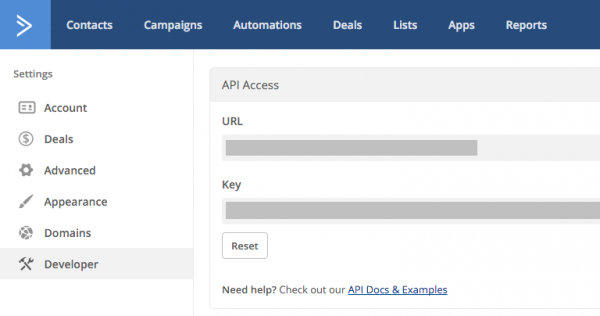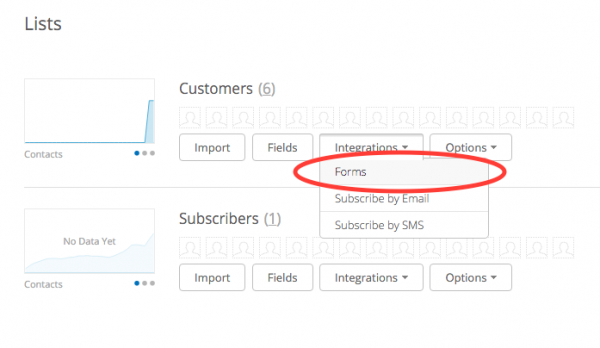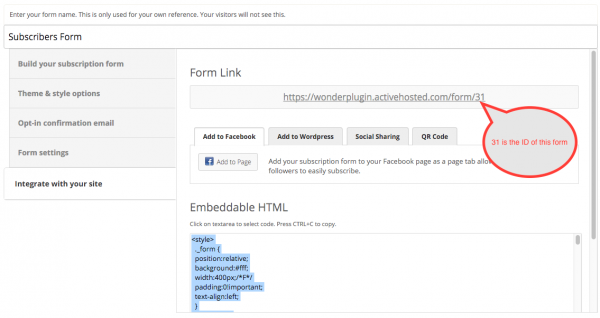How to create WordPress email subscription popup for ActiveCampaign
This tutorial will guide you how to connect to your Active Campaign account and create a WordPress email subscription popup or an email sign-up form with WordPress Popup Plugin.
Step 1: Select Active Campaign from the Email Subscription Service List
In WonderPlugin Popup plugin, create a new popup or edit an existing popup, click Email Service on the left navigation menu, then select Active Campaign from the Email Subscription List.
Step 2: Log into your Active Campaign Account and Find the API Access URL and Key
Log into your Active Campaign account, click your profile name on the top right corner of the page, and choose Account from the drop-down menu.
Click Developer on the left menu, then copy the API Access URL and Key.
Step 3: Enter the API Access URL and Key, then Select a Subscription List
Enter the API Access URL and key to the plugin then click the Apply button. After the key is saved, select a list from the Active Campaign list.
There must be at least one list defined in the account, otherwise it will return error message "Failed: Nothing is returned".
Enable Double Opt-in
To enable double opt-in, log into your Active Campaign account, click Lists from the top menu, then click Forms from the Integrations drop-down menu, then create a new form.
In the form editor -> Opt-in confirmation email, enable the option "Send confirmation email to verify contacts want to receive your email".
Save the form, then click Integrate with your site on the left menu, find the form ID in the form link.
In WonderPlugin Popup, enter the form ID to the box "Subscription Form ID".