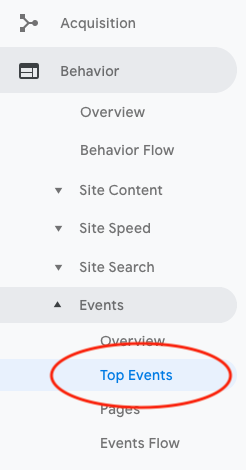Product:
Tutorial:
Wonder Lightbox is a WordPress plugin to open images, videos, PDF files, HTML contents in a lightbox popup. This tutorial will guide you how to track the lightbox open events with Google Analytics.
There are 2 steps in this tutorial:
- Step 1 - Add Google Analytics Tracking ID to Wonder Lightbox
- Step 2 - View WordPress lightbox events in Google Analytics
Step 1 - Add Google Analytics Tracking ID to Wonder Lightbox
Google Analytics tracking ID has a format like UA-XXXXXXXX-1. Please view the following tutorial to find your Google Analytics tracking ID: https://support.google.com/analytics/answer/1032385?hl=en.
To add the Google Analytics ID to Wonder Lightbox, in your WordPress dashboard, go to the left menu Wonder Lightbox -> Lightbox Options, click the Advanced Options tab, then add the following code to the Data Options input box:
data-googleanalyticsaccount="UA-XXXXXXXX-1"
Step 2 - View WordPress lightbox events in Google Analytics
To view the logged WordPress lightbox events, in your Google Analytics dashboard, click the left menu Behaviour -> Events -> Top Events. The event category is Lightbox. The analytics data processing is not real time. It may take several days for the events to appear in your Google Analytics dashboard.