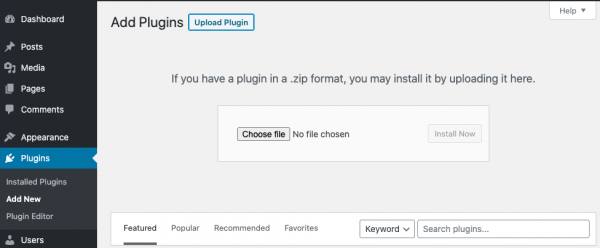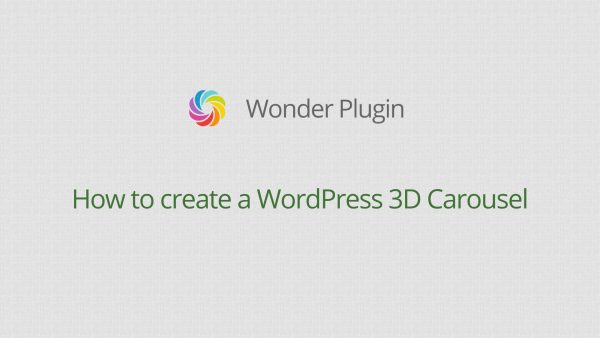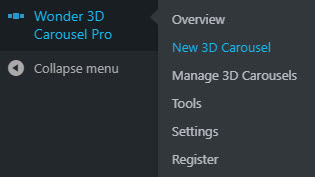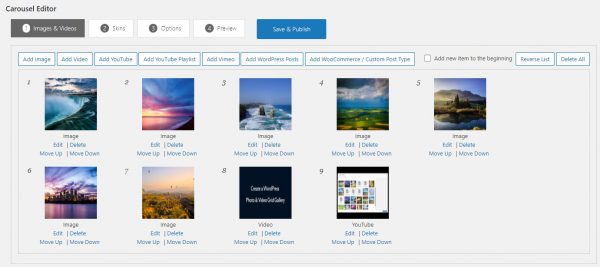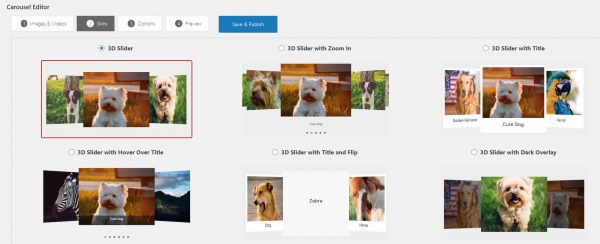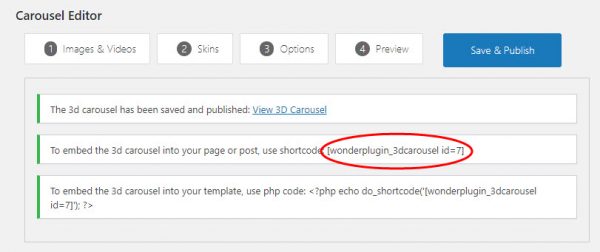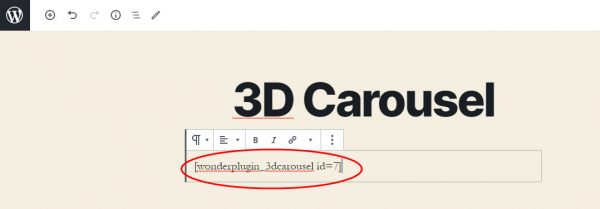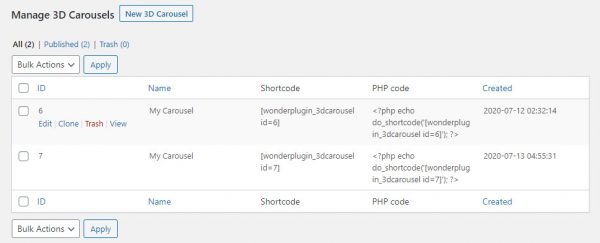Wonder 3D Carousel Quick Start Tutorial
This tutorial will guide you how to install Wonder 3D Carousel, create a new WordPress 3D Carousel, add the created WordPress 3D Carousel to a WordPress page, post or the theme, and how to manage created WordPress 3D Carousels.
- Install Wonder 3D Carousel
- Create a new WordPress 3D Carousel
- Add the created WordPress 3D Carousel to a WordPress post, page or the theme
- Edit, delete and clone created WordPress 3D Carousels
Install Wonder 3D Carousel
You can download the free trial version from Wonder 3D Carousel home page, test it, make sure it works for you before upgrading to the commercial version.
To install the plugin, in your WordPress backend, go to the left menu Plugins > Add New, click the Upload Plugin button on the top of the page, then select the downloaded plugin .zip file and install it.
Create a new WordPress 3D Carousel
This section will guide you how to create a new WordPress 3D Carousel. There are 4 steps. You can watch the quick start video below to see how it works.
Step 1 - After you have installed the plugin, in your WordPress backend, go to the left menu, Wonder 3D Carousel > New 3D Carousel and create a new WordPress 3D Carousel.
Step 2 - In the 3D Carousel Editor, step 1 Images & Videos tab, you can add images, HTML5 videos, YouTube and Vimeo, you can also add YouTube playlist, add WordPress posts or add WooCommerce / Custom Post Type.
Step 3 - In step 2 Skins tab, select a WordPress 3D Carousel skin. You can create a WordPress 3D Carousel with text and Lightbox, or a WordPress Carousel with dark color overlay. You can also create a WordPress Carousel Slider with hover over text.
You can view WordPress 3D Carousels created with the plugin: WordPress 3D Carousel examples.
Step 4 - You can click step 4 Preview tab to preview the 3D Carousel, you can then click the Save & Publish button. The plugin will create the 3D Carousel and display its shortcode.
Add the created WordPress 3D Carousel to a WordPress post, page or the theme
To add the WordPress 3D Carousel to a WordPress post or page, copy the provided 3D Carousel shortcode and add it to the page or post.
To add the WordPress 3D Carousel to the theme, you need to copy the provided PHP code and add it to the theme file.
Edit, delete and clone created WordPress 3D Carousels
To manage all created WordPress 3D Carousels, in your WordPress backend, go to the left menu Wonder 3D Carousel > Manage 3D Carousels. You can delete, edit and view a 3D Carousel, you can also clone a 3D Carousel and work from it.