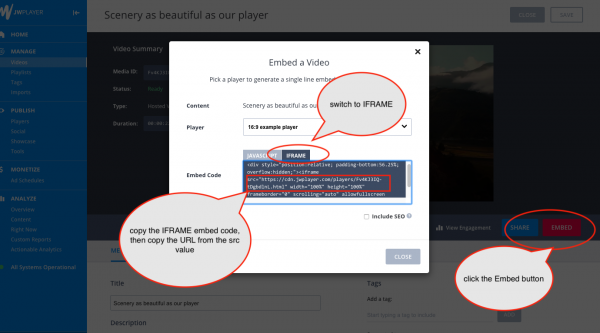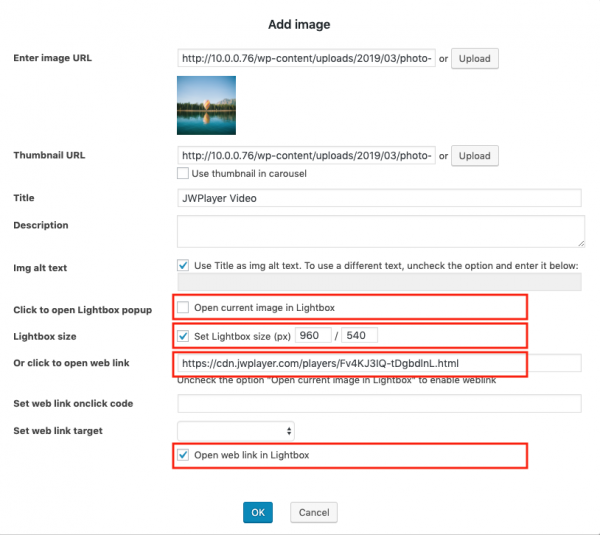Product:
WonderPlugin 3D Carousel Plugin
Tutorial:
This tutorial will guide you how to open a JW Player in the 3D carousel lightbox
Step 1 - Copy iframe src in JW Player dashboard
Log into your JW Player dashboard, edit the video, click the Embed button. In the Embed a Video dialog, click the IFRAME tab. Copy the iframe code, then copy the URL from the src attribute in the iframe code.
Click to enlarge the image
Step 2 - Open the JW Player iframe src URL in 3D carousel
In WonderPlugin 3D Carousel Plugin, step 1, click the Add Image button, in the Add Image dialog, select an image for the carousel, then make the following changes to the options:
- Uncheck the option "Open current image in Lightbox"
- Check the option "Set Lightbox Size"
- Enter the JW Player iframe src to the input box "click to open web link". Please do NOT enter the whole iframe code, only the URL of the src attribute is needed.
- Check the option "Open web link in lightbox"
By making the above changes, the carousel will open the JW Player in the lightbox on clicking the carousel image
Click to enlarge the image