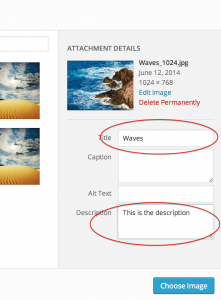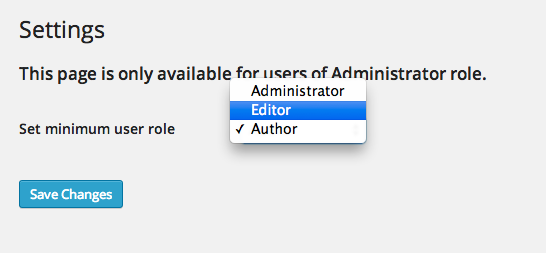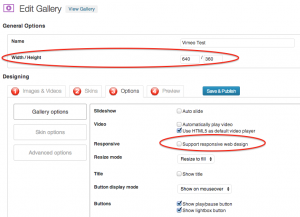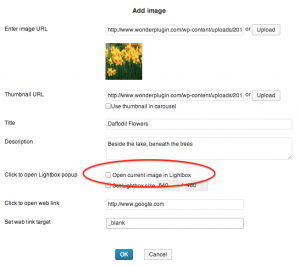Product:
Question:
Can I only use one mp4 video format to play in all web browsers?
Answer:
Yes, with our WordPress gallery plugin Wonder Gallery, you only need to provide one mp4 format to play in all web browsers and devices.
In iPhone, iPad, Android, Chrome, Safari, Firefox, Opera, IE 10 and above, the gallery plugin will use HTML5 to play the mp4 video.
In legacy web browsers, for example, Internet Explorer 8 and 9, the gallery plugin will use Flash to play the mp4 video.
If your mp4 video does not play in the web browsers and devices, it's probably because the video is not HTML5 compatible. You can view this tutorial to convert the video file to HTML5 compatible: How to convert video to HTML5 compatible.