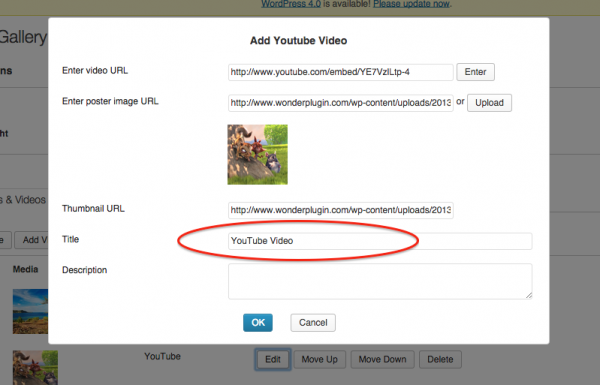Question:
I have uploaded one of your sliders on to my WordPress website that I am building for my company and I can't seem to work out how to centre it on the page.
I hope you can help me out.
Answer:
WonderPlugin Slider sets its margin-left and margin-right properties to auto, so it will center itself to its container by default.
If for some reason it does not center on your webpage, you can try to place the slider inside another div, then center the div, for example, you can use code as following:
<div style="width:100%;text-align:center;"> <div style="width:400px;margin:0 auto;"> [[wonderplugin_slider id="37"]] </div> </div>
In the above code, the outer div has a width property 100%, it will have the same width as your webpage.
The inner div should have the same width as your slider. The width value can be pixels, for example "400px", or in percent, for example "80%". Its margin property "0 auto" will place the inner div to the center of the outer div.