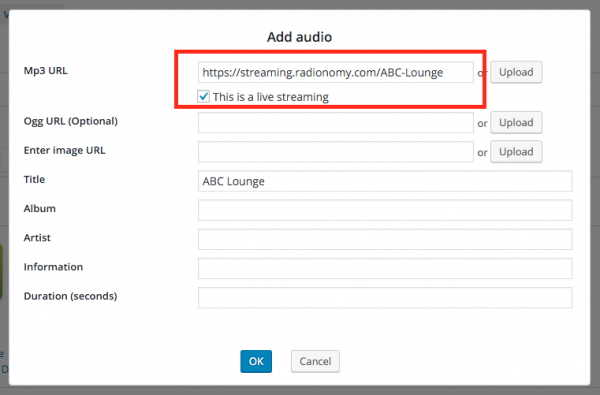Product
WonderPlugin Lightbox
Question:
Our client is wanting to link an icon that pops-up a Lightbox gallery. Is this possible with your product WonderPlugin Lightbox?
Let me see if I can explain it in more detail.
The client wants on of the logos to open up a Lightbox and that Lightbox have a Gallery of images from that station. These gallery images or thumbnails would not be displayed on that page, just shown when in the Gallery Lightbox.
Do you know if this is possible with your lighbox plugin?
Answer:
You can do it with WonderPlugin Lightbox. With WonderPlugin Lightbox, you need to enter the HTML code manually.
Here is the demo:

The code is as following:
<a href="https://www.wonderplugin.com/wp-content/uploads/2013/12/Island_1024.jpg" class="wplightbox" data-group="mygallery" data-thumbnail="https://www.wonderplugin.com/wp-content/uploads/2013/12/Island_1024-150x150.jpg"><img src="https://www.wonderplugin.com/wp-content/uploads/2013/12/Island_1024-150x150.jpg"></a>
<a href="https://www.wonderplugin.com/wp-content/uploads/2013/12/Dark_Beach_1024.jpg" class="wplightbox" data-group="mygallery" data-thumbnail="https://www.wonderplugin.com/wp-content/uploads/2013/12/Dark_Beach_1024-150x150.jpg" style="display:none;"></a>
<a href="https://www.wonderplugin.com/wp-content/uploads/2013/12/Desert_1024.jpg" class="wplightbox" data-group="mygallery" data-thumbnail="https://www.wonderplugin.com/wp-content/uploads/2013/12/Desert_1024-150x150.jpg" style="display:none;"></a>
<a href="https://www.wonderplugin.com/wp-content/uploads/2013/12/Evening_1024.jpg" class="wplightbox" data-group="mygallery" data-thumbnail="https://www.wonderplugin.com/wp-content/uploads/2013/12/Evening_1024-150x150.jpg"style="display:none;"></a>
In the above code, the first line adds an image to the web page which links to one image in the Lightbox gallery.
The following three lines, we created three hidden links by using css style display:none. Since these three links are hidden, they won't display on the webpage. They will only work for the popup Lightbox.
For all links, we added class="wplightbox" and adds the same data group value data-group="mygallery".