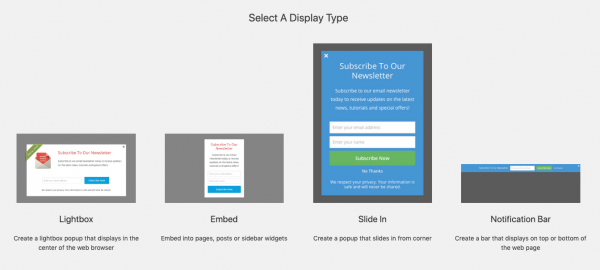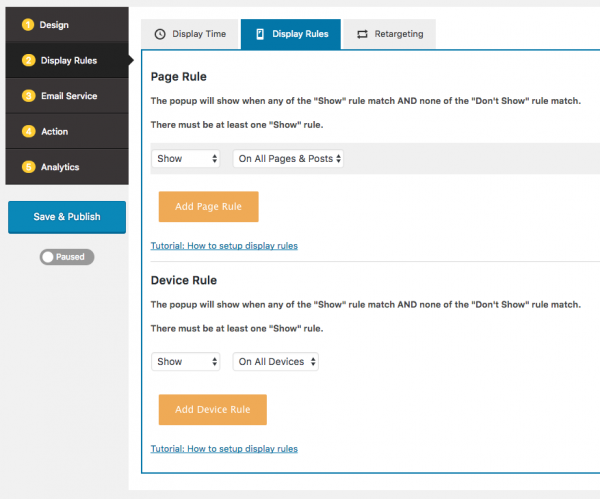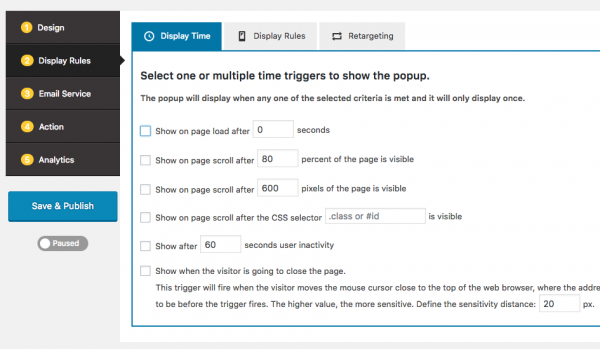This tutorial will guide you how to manually install a WordPress plugin from a ZIP file.
Continue reading
Display PDF Transcript or Lyrics in WordPress Audio Player
Product:
Wonder Audio Player Version 6.1 or above
Tutorial:
This tutorial will guide you how to embed a PDF transcript or lyrics file with each audio file in the audio player.
Continue reading
How to Create a Fullscreen WordPress Slideshow
This tutorial will guide you how to create a fullscreen WordPress slideshow. A demo created with this tutorial is as follows: https://www.wonderplugin.com/a-fullscreen-slideshow/
The full screen slideshow created in this tutorial has no page header, menu, sidebar and toolbar.
If you want to create a full screen slideshow as page background, or create a full screen slideshow with the page header and menu, please view the tutorial: WordPress full screen background slider.
Add a download image/video button to WordPress gallery
Product:
Question:
I need my users to be able to download any of the self hosted video and image files. Is this possible?
Continue reading
Trigger popup on clicking a button in WordPress
This tutorial will guide you how to trigger a popup on clicking a button in WordPress. You can use the popup to display an email opt-in or newsletter subscription form, promote new products, deliver special offers or show videos to your visitors.
There are 4 steps in this tutorial:
- Step 1 - Install WordPress plugin Wonder Popup
- Step 2 - Create a popup
- Step 3 - Enable the popup on pages or posts
- Step 4 - Add HTML code to trigger the popup
A demo created with this tutorial is as follows:
Step 1 - Install WordPress plugin Wonder Popup
First please install the plugin Wonder Popup. You can download the Free Version from the product homepage, try it, make sure it works for you before upgrading to the commercial version.
For how to install a plugin from the downloaded plugin ZIP file, please view this tutorial: How to install a WordPress plugin from a ZIP file.
Step 2 - Create a popup
After you have installed the WordPress plugin Wonder Popup, in your WordPress backend, left menu, goto Wonder Popup -> Add New.
In the New Popup page, you can select from 4 types of forms:
- Lightbox: Create a lightbox popup that displays in the center of the web browser
- Embed: Embed the form into pages, posts or sidebar widgets
- Slide In: Create a popup that slides in from corner
- Notification Bar: Create a bar that displays on top or bottom of the web page
Step 3 - Enable the popup on pages or posts
In the popup editor, step 3 Display Rules -> Display Rules tab, make sure the popup is enabled on the page or post that you are going to add the button.
If you don't like the popup to show up automatically, in the popup editor, step 3 Display Rules -> Display Time, uncheck all options.
Step 4 - Add HTML code to trigger the popup
In the page or post that you are going to add the button, switch to Text edit mode, add the following code to create a button that will tigger the popup on click.
<a href="#" class="wppopup" data-popupid=1><button>Show Popup</button></a>
Please make sure to change value of data-popupid to the ID of your own popup.
WordPress Folder Gallery – How to create a WordPress gallery from a folder on web server
Product:
Tutorial:
This tutorial will guide you how to create an image and video gallery from a folder on your WordPress web server.
Continue reading
Enable lightbox for button elements in Divi Theme Builder
Product:
Question:
I am using the Divi WordPress theme.
Divi has button elements. I wonder how could I enable lightbox for a button? I would like to open a YouTube video in the lightbox on clicking the button.
Continue reading
Triggering lightbox gallery with a button
Product:
WonderPlugin Portfolio Grid Gallery
Question:
I'm wondering if there is a way to trigger a gallery with a button? In other words I just want to have a button on my page that says "View photos here" rather than displaying all the thumbnails. And when the button is clicked, the lightbox would come up with the first photo.
Continue reading
Display all tabs and disable the more button in WordPress Vertical Tabs
Product:
Question:
I am testing the Vertical Tabs skin, I wonder is there a way to display all tabs and disable the "More" button?
Continue reading