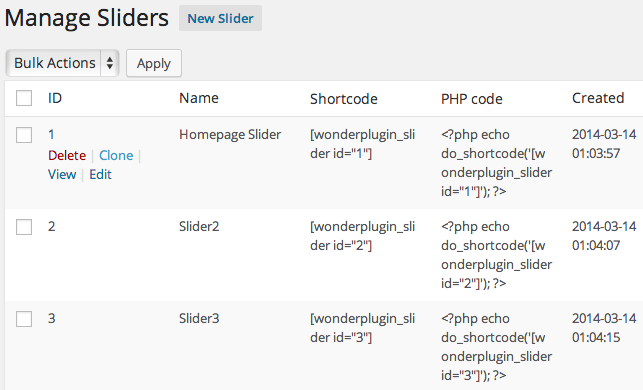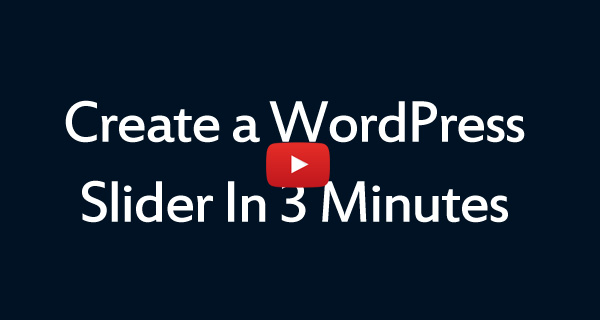WordPress Slider Plugin Quick Start Guide
- Quick start video
- Menu options
- Overview
- Create a new slider
- Insert slider to post, page and theme
- Manage existing sliders
WordPress Slider Quick Start Video
Menu options
After the plugin is installed and activated, it will add a menu tab to the main navigation menu of the WordPress dashboard. There are three items in the menu: display the overview page, create a new slider and manage existing sliders.

Overview
The overview page provides you the links to start creating a new slider, manage existing sliders and view help document.
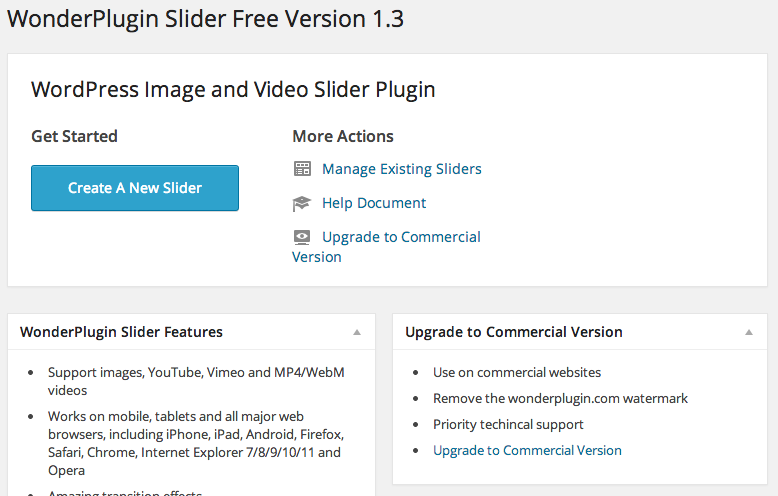
Create a new slider
In the General Options panel, you need to enter a name for the slider and configure its width and height.
The slider designer features a wizard-style user interface. You can follow the step-by-step interface, add images, videos, YouTube and Vimeo to the playlist, select a skin, configure the slier options and preview the slider instantly. After you finish the design, you can click the button Save & Publish to save the slider.
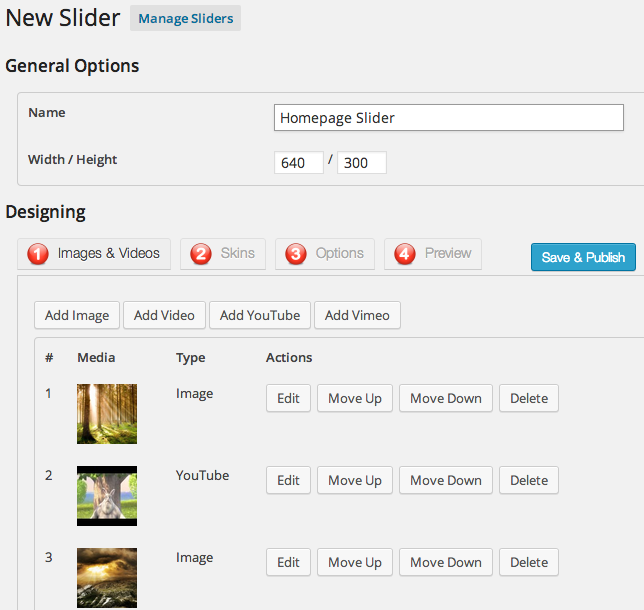
Embed slider into post, page and theme
After you click the button Save & Publish button in the slider designer, it will display the shortcode that you can use to embed the slider into your page or post. You can also embed the slider to your theme with the provided PHP code snippet.
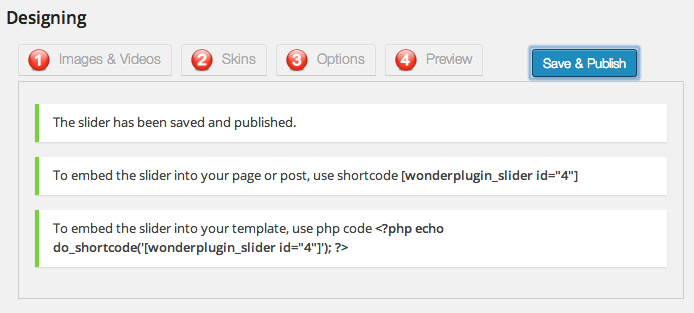
Manage existing sliders
In the Manage Sliders page, you can view, edit or delete an existing slider, you can also clone a slider to create a new one with same playlist and options.