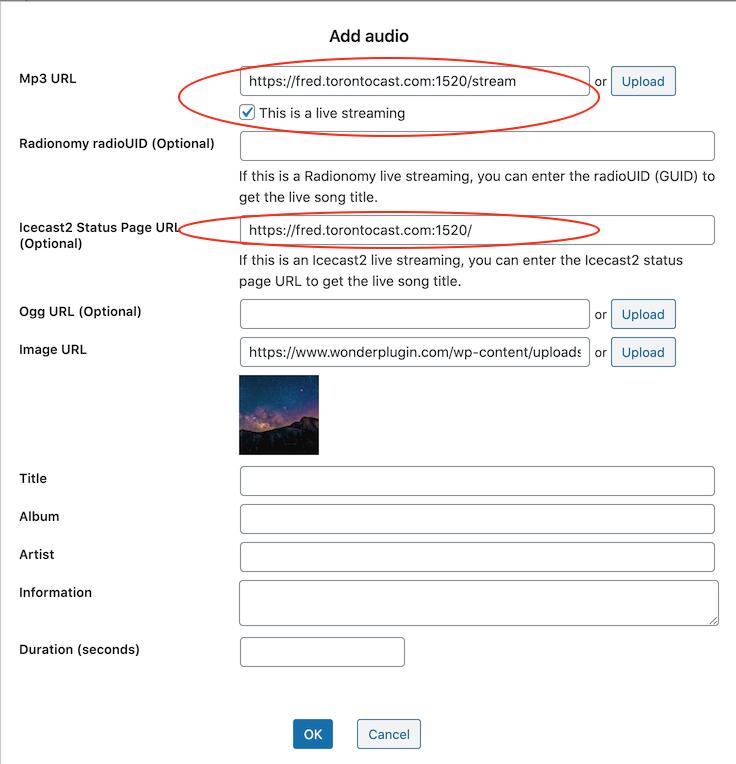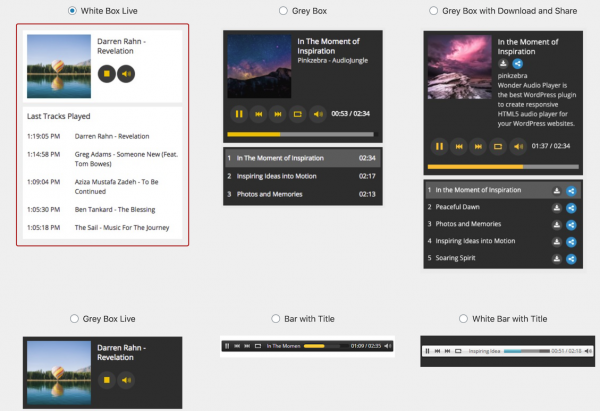This tutorial will show you how to create an Icecast2 live streaming audio player for your WordPress website.
There are 4 steps in this tutorial:
- Step 1 - Install Wonder Audio Player
- Step 2 - Create an audio player to play the Icecast2 streaming
- Step 3 - Select a skin for the audio player
- Step 4 - Publish the player
Step 1 - Install Wonder Audio Player
First please install the WordPress plugin Wonder Audio Player. Wonder Audio Player is the best WordPress audio player plugin to create mp3 and live streaming players for WordPress. You can download the free version from the product homepage, try it, make sure it works for you before upgrading to the commercial version.
Step 2 - Create an audio player to play the Icecast2 streaming
After you have installed the plugin Wonder Audio Player, in the WordPress backend, left menu, go to Wonder Audio Player -> New Audio Player and create a new audio player.
In the player editor, step 1, click the Add Audio button. In the Add Audio dialog, enter the Icecast2 streaming URL to the Mp3 URL input box and check the option "This is a live streaming".
To allow the player to retrieve the current song title of the streaming, enter your Icecast2 status page URL to the "Icecast2 Status Page URL" input box.
The Icecast2 streaming URL normally has the following format:
https://YOURDOMAIN.COM:PORT/stream
For example, for the station https://fred.torontocast.com:1520/, the streaming URL is
https://fred.torontocast.com:1520/stream
The station's status page URL is the station's URL:
https://fred.torontocast.com:1520/
You can also select an image as the station's poster image.
Step 3 - Select a skin for the audio player
In the player editor, step 2, select a skin that is specially built for live audio player, for example, White Box Live or Grey Box Live.
By default, the live player skins will display the last played track list. If you don't want to display the played track list, in step 3 Options tab, Skin Options, uncheck the option Live Streaming -> Show live streaming played tracks.
Step 4 - Publish the player
In the player editor, click the button "Save & Publish" to publish the audio player, the plugin will display the shortcode and the PHP code snippet of the player.
To embed the player to a WordPress page or post, copy the shortcode and paste it to the page or post.
To embed the player to the sidebar, add a Text Widget in sidebar, then enter the shortcode.