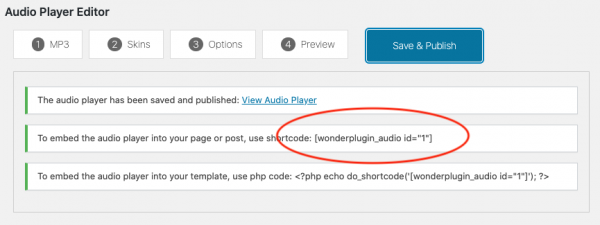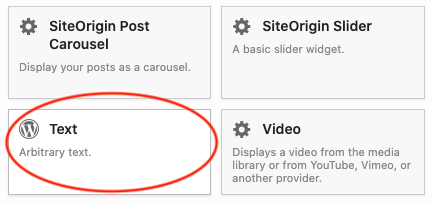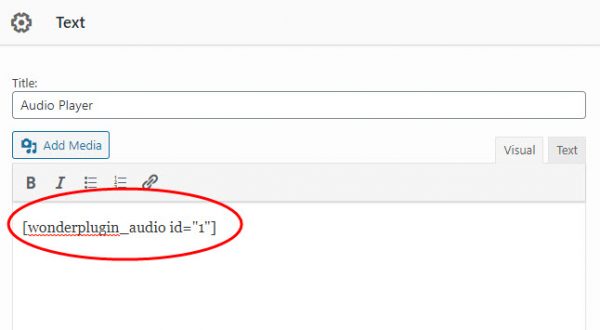WordPress Audio Player for SiteOrigin
This tutorial will guide you how to add a WordPress audio player to the SiteOrigin Page Builder. You can create a single button audio player, audio player bar, or audio player with playlist.
A created WordPress audio player demo is as follows (this page is not built with SiteOrigin, but it will have the same effect). You can view the page for more examples: WordPress Audio Player Examples.
There are 2 steps in this tutorial:
- Step 1 - Install Wonder Audio Player and Create a WordPress audio player
- Step 2 - Add the audio player shortcode to SiteOrigin Builder
Step 1 - Install Wonder Audio Player and Create a WordPress audio player
First please install the WordPress premium plugin Wonder Audio Player. You can download the free trial version from the plugin home page, test it, make sure it works for you before upgrading to the commercial version.
After you install the plugin, you can view this post for how to create an audio player: Wonder Audio Player Quick Start Guide. You can also view the quick start video:
Step 2 - Add the audio player shortcode to SiteOrigin Builder
After you create the WordPress audio player, the plugin will provide the audio player shortcode.
To add the audio player to SiteOrigin, in the page builder, click the button "Add Widget", then add a Text widget. In the Text widget editor, enter the created shortcode.
Please note, if you use the SiteOrigin, then audio player may not work well in the editor itself. To test the audio player, save the page then view the final web page.